Quickstart (MCP with Looker)
Overview
Model Context Protocol is an open protocol that standardizes how applications provide context to LLMs. Check out this page on how to connect to Toolbox via MCP.
Step 1: Get a Looker Client ID and Client Secret
The Looker Client ID and Client Secret can be obtained from the Users page of your Looker instance. Refer to the documentation here. You may need to ask an administrator to get the Client ID and Client Secret for you.
Step 2: Install and configure Toolbox
In this section, we will download Toolbox and run the Toolbox server.
Download the latest version of Toolbox as a binary:
Tip
Select the correct binary corresponding to your OS and CPU architecture.
export OS="linux/amd64" # one of linux/amd64, darwin/arm64, darwin/amd64, or windows/amd64 curl -O https://storage.googleapis.com/genai-toolbox/v0.14.0/$OS/toolboxMake the binary executable:
chmod +x toolboxCreate a file
looker_envwith the settings for your Looker instance. Use the Client ID and Client Secret you obtained earlier.export LOOKER_BASE_URL=https://looker.example.com export LOOKER_VERIFY_SSL=true export LOOKER_CLIENT_ID=Q7ynZkRkvj9S9FHPm4Wj export LOOKER_CLIENT_SECRET=P5JvZstFnhpkhCYy2yNSfJ6xIn some instances you may need to append
:19999to the LOOKER_BASE_URL.Load the looker_env file into your environment.
source looker_envRun the Toolbox server using the prebuilt Looker tools.
./toolbox --prebuilt looker
Step 3: Connect to MCP Inspector
Run the MCP Inspector:
npx @modelcontextprotocol/inspectorType
ywhen it asks to install the inspector package.It should show the following when the MCP Inspector is up and running:
🔍 MCP Inspector is up and running at http://127.0.0.1:5173 🚀Open the above link in your browser.
For
Transport Type, selectSSE.For
URL, type inhttp://127.0.0.1:5000/mcp/sse.Click Connect.
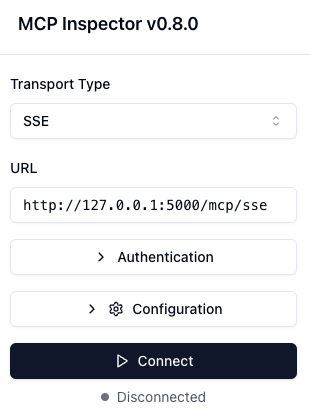
Select
List Tools, you will see a list of tools.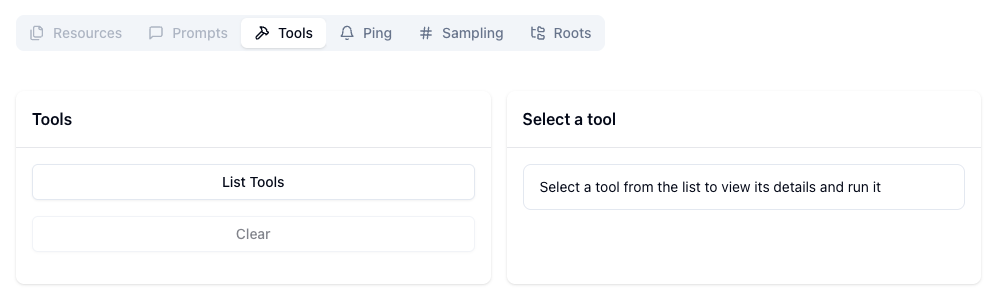
Test out your tools here!