Quickstart (MCP with BigQuery)
Overview
Model Context Protocol is an open protocol that standardizes how applications provide context to LLMs. Check out this page on how to connect to Toolbox via MCP.
Step 1: Set up your BigQuery Dataset and Table
In this section, we will create a BigQuery dataset and a table, then insert some data that needs to be accessed by our agent.
Create a new BigQuery dataset (replace
YOUR_DATASET_NAMEwith your desired dataset name, e.g.,toolbox_mcp_ds, and optionally specify a location likeUSorEU):export BQ_DATASET_NAME="YOUR_DATASET_NAME" export BQ_LOCATION="US" bq --location=$BQ_LOCATION mk $BQ_DATASET_NAMEYou can also do this through the Google Cloud Console.
The
hotelstable needs to be defined in your new dataset. First, create a file namedcreate_hotels_table.sqlwith the following content:CREATE TABLE IF NOT EXISTS `YOUR_PROJECT_ID.YOUR_DATASET_NAME.hotels` ( id INT64 NOT NULL, name STRING NOT NULL, location STRING NOT NULL, price_tier STRING NOT NULL, checkin_date DATE NOT NULL, checkout_date DATE NOT NULL, booked BOOLEAN NOT NULL );Note: Replace
YOUR_PROJECT_IDandYOUR_DATASET_NAMEin the SQL with your actual project ID and dataset name.Then run the command below to execute the sql query:
bq query --project_id=$GOOGLE_CLOUD_PROJECT --dataset_id=$BQ_DATASET_NAME --use_legacy_sql=false < create_hotels_table.sql. Next, populate the hotels table with some initial data. To do this, create a file named
insert_hotels_data.sqland add the following SQL INSERT statement to it.INSERT INTO `YOUR_PROJECT_ID.YOUR_DATASET_NAME.hotels` (id, name, location, price_tier, checkin_date, checkout_date, booked) VALUES (1, 'Hilton Basel', 'Basel', 'Luxury', '2024-04-20', '2024-04-22', FALSE), (2, 'Marriott Zurich', 'Zurich', 'Upscale', '2024-04-14', '2024-04-21', FALSE), (3, 'Hyatt Regency Basel', 'Basel', 'Upper Upscale', '2024-04-02', '2024-04-20', FALSE), (4, 'Radisson Blu Lucerne', 'Lucerne', 'Midscale', '2024-04-05', '2024-04-24', FALSE), (5, 'Best Western Bern', 'Bern', 'Upper Midscale', '2024-04-01', '2024-04-23', FALSE), (6, 'InterContinental Geneva', 'Geneva', 'Luxury', '2024-04-23', '2024-04-28', FALSE), (7, 'Sheraton Zurich', 'Zurich', 'Upper Upscale', '2024-04-02', '2024-04-27', FALSE), (8, 'Holiday Inn Basel', 'Basel', 'Upper Midscale', '2024-04-09', '2024-04-24', FALSE), (9, 'Courtyard Zurich', 'Zurich', 'Upscale', '2024-04-03', '2024-04-13', FALSE), (10, 'Comfort Inn Bern', 'Bern', 'Midscale', '2024-04-04', '2024-04-16', FALSE);Note: Replace
YOUR_PROJECT_IDandYOUR_DATASET_NAMEin the SQL with your actual project ID and dataset name.Then run the command below to execute the sql query:
bq query --project_id=$GOOGLE_CLOUD_PROJECT --dataset_id=$BQ_DATASET_NAME --use_legacy_sql=false < insert_hotels_data.sql
Step 2: Install and configure Toolbox
In this section, we will download Toolbox, configure our tools in a
tools.yaml, and then run the Toolbox server.
Download the latest version of Toolbox as a binary:
Tip
Select the correct binary corresponding to your OS and CPU architecture.
export OS="linux/amd64" # one of linux/amd64, darwin/arm64, darwin/amd64, or windows/amd64 curl -O https://storage.googleapis.com/genai-toolbox/v0.24.0/$OS/toolboxMake the binary executable:
chmod +x toolboxWrite the following into a
tools.yamlfile. You must replace theYOUR_PROJECT_IDandYOUR_DATASET_NAMEplaceholder in the config with your actual BigQuery project and dataset name. Thelocationfield is optional; if not specified, it defaults to ‘us’. The table namehotelsis used directly in the statements.Tip
Authentication with BigQuery is handled via Application Default Credentials (ADC). Ensure you have run
gcloud auth application-default login.sources: my-bigquery-source: kind: bigquery project: YOUR_PROJECT_ID location: us tools: search-hotels-by-name: kind: bigquery-sql source: my-bigquery-source description: Search for hotels based on name. parameters: - name: name type: string description: The name of the hotel. statement: SELECT * FROM `YOUR_DATASET_NAME.hotels` WHERE LOWER(name) LIKE LOWER(CONCAT('%', @name, '%')); search-hotels-by-location: kind: bigquery-sql source: my-bigquery-source description: Search for hotels based on location. parameters: - name: location type: string description: The location of the hotel. statement: SELECT * FROM `YOUR_DATASET_NAME.hotels` WHERE LOWER(location) LIKE LOWER(CONCAT('%', @location, '%')); book-hotel: kind: bigquery-sql source: my-bigquery-source description: >- Book a hotel by its ID. If the hotel is successfully booked, returns a NULL, raises an error if not. parameters: - name: hotel_id type: integer description: The ID of the hotel to book. statement: UPDATE `YOUR_DATASET_NAME.hotels` SET booked = TRUE WHERE id = @hotel_id; update-hotel: kind: bigquery-sql source: my-bigquery-source description: >- Update a hotel's check-in and check-out dates by its ID. Returns a message indicating whether the hotel was successfully updated or not. parameters: - name: checkin_date type: string description: The new check-in date of the hotel. - name: checkout_date type: string description: The new check-out date of the hotel. - name: hotel_id type: integer description: The ID of the hotel to update. statement: >- UPDATE `YOUR_DATASET_NAME.hotels` SET checkin_date = PARSE_DATE('%Y-%m-%d', @checkin_date), checkout_date = PARSE_DATE('%Y-%m-%d', @checkout_date) WHERE id = @hotel_id; cancel-hotel: kind: bigquery-sql source: my-bigquery-source description: Cancel a hotel by its ID. parameters: - name: hotel_id type: integer description: The ID of the hotel to cancel. statement: UPDATE `YOUR_DATASET_NAME.hotels` SET booked = FALSE WHERE id = @hotel_id; toolsets: my-toolset: - search-hotels-by-name - search-hotels-by-location - book-hotel - update-hotel - cancel-hotelFor more info on tools, check out the Tools section.
Run the Toolbox server, pointing to the
tools.yamlfile created earlier:./toolbox --tools-file "tools.yaml"
Step 3: Connect to MCP Inspector
Run the MCP Inspector:
npx @modelcontextprotocol/inspectorType
ywhen it asks to install the inspector package.It should show the following when the MCP Inspector is up and running (please take note of
<YOUR_SESSION_TOKEN>):Starting MCP inspector... ⚙️ Proxy server listening on localhost:6277 🔑 Session token: <YOUR_SESSION_TOKEN> Use this token to authenticate requests or set DANGEROUSLY_OMIT_AUTH=true to disable auth 🚀 MCP Inspector is up and running at: http://localhost:6274/?MCP_PROXY_AUTH_TOKEN=<YOUR_SESSION_TOKEN>Open the above link in your browser.
For
Transport Type, selectStreamable HTTP.For
URL, type inhttp://127.0.0.1:5000/mcp.For
Configuration->Proxy Session Token, make sure<YOUR_SESSION_TOKEN>is present.Click Connect.
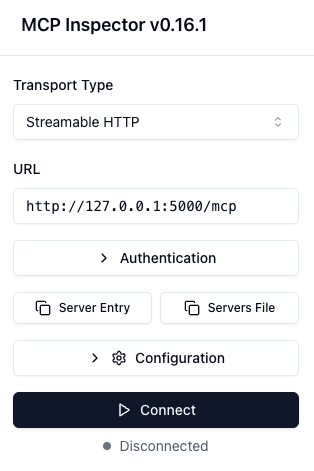
Select
List Tools, you will see a list of tools configured intools.yaml.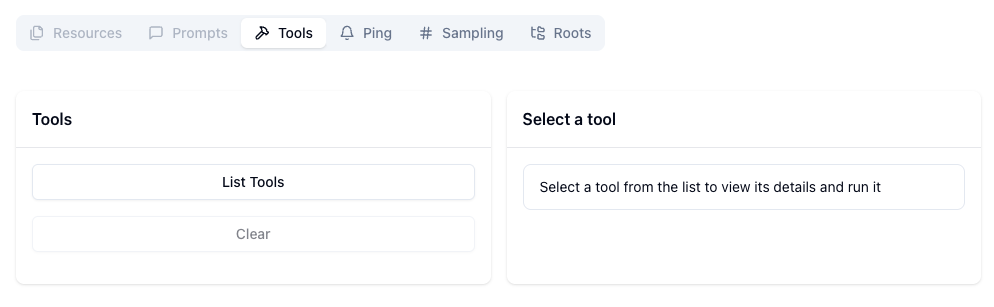
Test out your tools here!