Quickstart (MCP)
Overview
Model Context Protocol is an open protocol that standardizes how applications provide context to LLMs. Check out this page on how to connect to Toolbox via MCP.
Step 1: Set up your database
In this section, we will create a database, insert some data that needs to be access by our agent, and create a database user for Toolbox to connect with.
Connect to postgres using the
psqlcommand:psql -h 127.0.0.1 -U postgresHere,
postgresdenotes the default postgres superuser.Create a new database and a new user:
Tip
For a real application, it’s best to follow the principle of least permission and only grant the privileges your application needs.
CREATE USER toolbox_user WITH PASSWORD 'my-password'; CREATE DATABASE toolbox_db; GRANT ALL PRIVILEGES ON DATABASE toolbox_db TO toolbox_user; ALTER DATABASE toolbox_db OWNER TO toolbox_user;End the database session:
\qConnect to your database with your new user:
psql -h 127.0.0.1 -U toolbox_user -d toolbox_dbCreate a table using the following command:
CREATE TABLE hotels( id INTEGER NOT NULL PRIMARY KEY, name VARCHAR NOT NULL, location VARCHAR NOT NULL, price_tier VARCHAR NOT NULL, checkin_date DATE NOT NULL, checkout_date DATE NOT NULL, booked BIT NOT NULL );Insert data into the table.
INSERT INTO hotels(id, name, location, price_tier, checkin_date, checkout_date, booked) VALUES (1, 'Hilton Basel', 'Basel', 'Luxury', '2024-04-22', '2024-04-20', B'0'), (2, 'Marriott Zurich', 'Zurich', 'Upscale', '2024-04-14', '2024-04-21', B'0'), (3, 'Hyatt Regency Basel', 'Basel', 'Upper Upscale', '2024-04-02', '2024-04-20', B'0'), (4, 'Radisson Blu Lucerne', 'Lucerne', 'Midscale', '2024-04-24', '2024-04-05', B'0'), (5, 'Best Western Bern', 'Bern', 'Upper Midscale', '2024-04-23', '2024-04-01', B'0'), (6, 'InterContinental Geneva', 'Geneva', 'Luxury', '2024-04-23', '2024-04-28', B'0'), (7, 'Sheraton Zurich', 'Zurich', 'Upper Upscale', '2024-04-27', '2024-04-02', B'0'), (8, 'Holiday Inn Basel', 'Basel', 'Upper Midscale', '2024-04-24', '2024-04-09', B'0'), (9, 'Courtyard Zurich', 'Zurich', 'Upscale', '2024-04-03', '2024-04-13', B'0'), (10, 'Comfort Inn Bern', 'Bern', 'Midscale', '2024-04-04', '2024-04-16', B'0');End the database session:
\q
Step 2: Install and configure Toolbox
In this section, we will download Toolbox, configure our tools in a
tools.yaml, and then run the Toolbox server.
Download the latest version of Toolbox as a binary:
Tip
Select the correct binary corresponding to your OS and CPU architecture.
export OS="linux/amd64" # one of linux/amd64, darwin/arm64, darwin/amd64, or windows/amd64 curl -O https://storage.googleapis.com/genai-toolbox/v0.24.0/$OS/toolboxMake the binary executable:
chmod +x toolboxWrite the following into a
tools.yamlfile. Be sure to update any fields such asuser,password, ordatabasethat you may have customized in the previous step.Tip
In practice, use environment variable replacement with the format ${ENV_NAME} instead of hardcoding your secrets into the configuration file.
sources: my-pg-source: kind: postgres host: 127.0.0.1 port: 5432 database: toolbox_db user: toolbox_user password: my-password tools: search-hotels-by-name: kind: postgres-sql source: my-pg-source description: Search for hotels based on name. parameters: - name: name type: string description: The name of the hotel. statement: SELECT * FROM hotels WHERE name ILIKE '%' || $1 || '%'; search-hotels-by-location: kind: postgres-sql source: my-pg-source description: Search for hotels based on location. parameters: - name: location type: string description: The location of the hotel. statement: SELECT * FROM hotels WHERE location ILIKE '%' || $1 || '%'; book-hotel: kind: postgres-sql source: my-pg-source description: >- Book a hotel by its ID. If the hotel is successfully booked, returns a NULL, raises an error if not. parameters: - name: hotel_id type: string description: The ID of the hotel to book. statement: UPDATE hotels SET booked = B'1' WHERE id = $1; update-hotel: kind: postgres-sql source: my-pg-source description: >- Update a hotel's check-in and check-out dates by its ID. Returns a message indicating whether the hotel was successfully updated or not. parameters: - name: hotel_id type: string description: The ID of the hotel to update. - name: checkin_date type: string description: The new check-in date of the hotel. - name: checkout_date type: string description: The new check-out date of the hotel. statement: >- UPDATE hotels SET checkin_date = CAST($2 as date), checkout_date = CAST($3 as date) WHERE id = $1; cancel-hotel: kind: postgres-sql source: my-pg-source description: Cancel a hotel by its ID. parameters: - name: hotel_id type: string description: The ID of the hotel to cancel. statement: UPDATE hotels SET booked = B'0' WHERE id = $1; toolsets: my-toolset: - search-hotels-by-name - search-hotels-by-location - book-hotel - update-hotel - cancel-hotelFor more info on tools, check out the Tools section.
Run the Toolbox server, pointing to the
tools.yamlfile created earlier:./toolbox --tools-file "tools.yaml"
Step 3: Connect to MCP Inspector
Run the MCP Inspector:
npx @modelcontextprotocol/inspectorType
ywhen it asks to install the inspector package.It should show the following when the MCP Inspector is up and running (please take note of
<YOUR_SESSION_TOKEN>):Starting MCP inspector... ⚙️ Proxy server listening on localhost:6277 🔑 Session token: <YOUR_SESSION_TOKEN> Use this token to authenticate requests or set DANGEROUSLY_OMIT_AUTH=true to disable auth 🚀 MCP Inspector is up and running at: http://localhost:6274/?MCP_PROXY_AUTH_TOKEN=<YOUR_SESSION_TOKEN>Open the above link in your browser.
For
Transport Type, selectStreamable HTTP.For
URL, type inhttp://127.0.0.1:5000/mcp.For
Configuration->Proxy Session Token, make sure<YOUR_SESSION_TOKEN>is present.Click Connect.
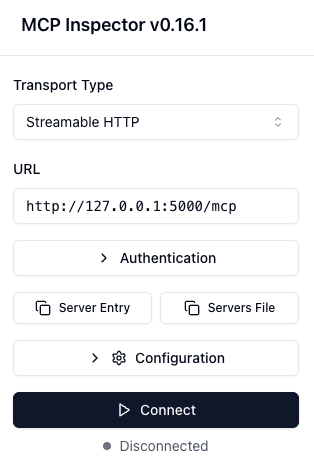
Select
List Tools, you will see a list of tools configured intools.yaml.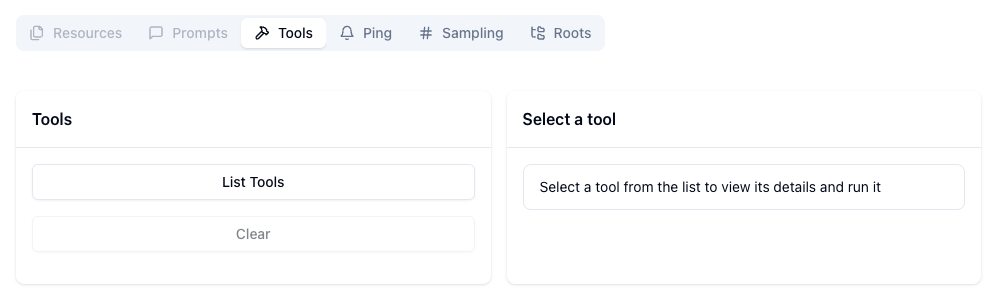
Test out your tools here!